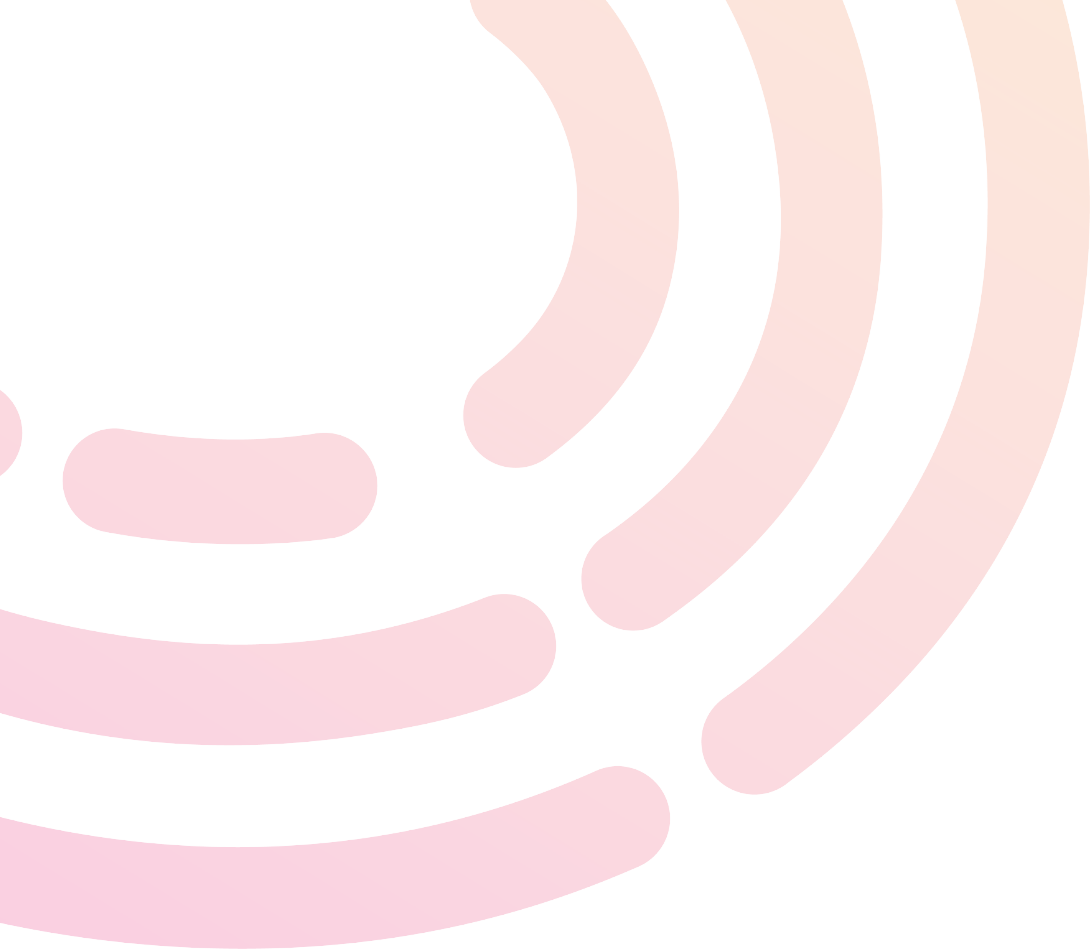
Frequently Asked Questions.
Your questions answered
How Can We Help You?
Or search our categories below…
Yes, for those who already have a medical diagnosis but their speech is not yet affected, we recommend Voice Build. You can record your voice now to capture it at its strongest and then download your synthetic voice whenever you’re ready to use it.
Recording and generating a voice are free of charge – payment is only needed when you wish to use the voice.
Yes! Using our Voice Repair service, we’re able to repair speech that is mildly to moderately impaired at the time of recording. Read more about the service here.
Yes! Sometimes speech is too impaired for us to be able to repair it. In this case we suggest you look at Voice Design. This service can be used to create a voice from old recordings of you speaking, or we can use voice donors to create you a bespoke voice. Read more about Voice Design service here.
Yes! If you have never had intelligible speech, you can use Voice Design to design your own voice. You can nominate up to 2 people to be your voice ‘donors’ – people who share your desired regional accent, age and gender. We can blend these voices together to create a truly bespoke synthetic voice designed for you, by you. Read more about Voice Design service here.
You need a computer or laptop, an internet connection and an external microphone (one that plugs into your device) to get started. We also recommend you use Google Chrome to complete the recording.
It’s important to use a microphone that plugs in to your laptop/computer. This is because external microphones allow us to capture a much higher quality recording of your voice. The microphone built into your computer and microphones that connect via Bluetooth do not record audio of high enough quality.
We do not recommend one specific microphone but suggest using a headset microphone that connects via the USB or headphone jack. We find that that microphone headsets made by Sennheiser, Logitech and Plantronics are generally very reliable.
At the moment the recording must be completed on a laptop or desktop computer.
The minimum number of sentences we require is 150. If your speech is unaffected you may be able to complete this within 45 minutes – it can depend on quickly you read. There’s no rush! The maximum number of sentences you can record is 300. You can record over more than one session by clicking the ‘Save and Log Out’ button.
Yes! We recommend you take frequent breaks during your recording and recordings can be done over more than one session. If you’d like to take a longer break, you can hit the ‘Save and Log Out’ button and return to the recording at a later date.
Your SpeakUnique voice can be used on a range of iOS (Apple) and Android devices using the SpeakUnique app and on Windows devices in the SAPI5 format. The app can be used on iPhones and iPads running iOS 12 or later. For a full list of compatible Android devices please click here.
Please note we do not provide an app/ software to use the voices on Windows devices – it will need to be used through third party software.
Your synthetic voice will be ready in less than 24 hours. You will be sent an email to let you know when it is ready and you can listen to samples before you purchase or apply for funding, to make sure you are happy with it.
We currently create synthetic voices for all accents in English, and we will be supporting other languages in the future.
All information is stored in compliance with the EU General Data Protection Regulation (GDPR) – for more information please read our privacy statement here.
We recommend you watch our recording tutorial videos. If you need more support please email support@speakunique.co.uk with as much information about the problem as possible and we’ll get back to you as soon as we can.
We are not currently looking for voice donors. We are very grateful to all the people who donated their voice to the research phase of SpeakUnique!
Yes. We currently have funding partnerships with the MND Association, MND Scotland, PSPA (who also offer funding for people with CBD), the MSA Trust, Ataxia UK, Mouth Cancer Foundation, MND & Me and IMNDA. More information about funding and how to apply, can be found here.
Charities that we don’t have a funding agreement with may still be able to cover the cost of your voice with a welfare or equipment grant and funding may also be available through your health service. You can email support@speakunique.co.uk for funding advice.
We are looking to partner with more charities, so please get in touch with us at info@speakunique.co.uk if you are interested in working with us.
You can apply for funding to cover the cost of your SpeakUnique voice, once your synthetic voice has been generated and you have listened to a sample of it.
Our “Introduction to SpeakUnique” guide contains all the information you need to know about voice banking with SpeakUnique. We also have “How to” guides for each of our services which provide step-by-step instructions on how to bank your voice. These can be found here.
You first need to register with SpeakUnique by clicking “Sign Up/ Login. You will be guided through the process as you complete each step. You can also use our “How to” guides which contain step-by-step instructions on how to complete each of our services – these can be found here.
Your SpeakUnique voice can be used through text to speech software, that allows you to type a message and have the message “spoken” aloud in your voice. For more information about using your voice, please see our Using Your Voice page.
SpeakUnique voices can be used through the SpeakUnique app on compatible Apple and Android phones and tablets. The app is free to download but you will require a SpeakUnique account to access the app. SpeakUnique voices can also be used on Windows devices in the SAPI5 format – this allows the voice to be accessed through a range of third party software. Please see our Using Your Voice page for more information.
No, your voice can be downloaded an unlimited number of times, across all platforms.
Yes, however please note the app will not automatically transfer your settings from one device to the other. To sync data between devices, you first need to upload the settings on your first device, and you can then download them onto your second device.
To remove your voice and all settings from the device, please delete the SpeakUnique app. Before you delete the app make sure you have used the sync feature to transfer any settings you need on your new device across.
From within the app go to “Options” and then “My Account”. Click “Voice Status” and then press “Download”. This will cause the app to download your personalised voice.
Unfortunately, it is not possible to use the SpeakUnique app on the same device as you are making a phone call/ using FaceTime. This is due to how the apps processes audio; it is not possible to play audio from our app through a separate app.
We suggest that you make the call/ use FaceTime on one device and then type your message through the app on a second device and hold this up to your call.
Recording and generating a voice with SpeakUnique is free of charge. It is only after you hear samples of your synthetic voice and decide to go through with downloading your voice that payment is required.
We will store the generated voice for as long as you wish – free of charge – if you decide to return and purchase your voice later on.
If you are using the voice through the SpeakUnique app on an iPhone or iPad, please check the device isn’t on Silent Mode. If the device is on silent mode then the voice will not play aloud, regardless of how loud the volume is on the phone.
On an iPhone, Silent Mode can be toggled on/ off by moving the small switch on the left hand side of the phone. On an iPad, Silent Mode can be turned on/ off via the same screen that controls the screen brightness. To access this screen, please swipe down on the right-hand side of the screen and look for the bell icon. If there is a line through the bell, the app will not play any sound.